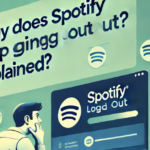Keeping your Spotify app updated is essential to enjoy new features, better performance, and enhanced security. Whether you’re using a smartphone, desktop, or smart TV, updating Spotify is straightforward. This guide will walk you through the process of updating Spotify on various devices so you can keep the music going without interruptions.
Why Should You Update the Spotify App?
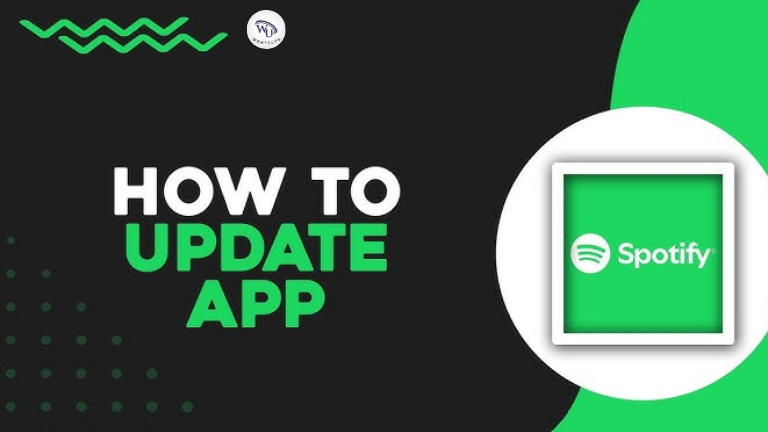
Updating Spotify offers numerous benefits:
- Access New Features: Updates often bring exciting features like improved playlists or new tools for discovering music.
- Fix Bugs and Improve Performance: Developers frequently address performance issues and bugs in updates.
- Enhanced Security: Updates ensure your app is secure and compatible with your device’s latest software.
Also Check: Why Does Spotify Keep Logging Me Out? Explained
How to Update Spotify App on All Devices
Update Spotify on Mobile Devices
For Android Users:
- Open the Google Play Store on your Android device.
- In the search bar, type Spotify and tap on the app from the results.
- If an update is available, you’ll see the Update button. Tap it.
- Wait for the update to download and install.
For iPhone/iPad Users:
- Open the App Store on your device.
- Tap on your profile icon in the top-right corner.
- Scroll down to see apps with pending updates. Locate Spotify.
- If an update is available, tap Update next to Spotify.
Tip: Enable automatic updates for convenience:
- Android: Go to Play Store > Settings > Network Preferences > Auto-update apps.
- iOS: Go to Settings > App Store > Toggle on “App Updates.”
Update Spotify on Desktop
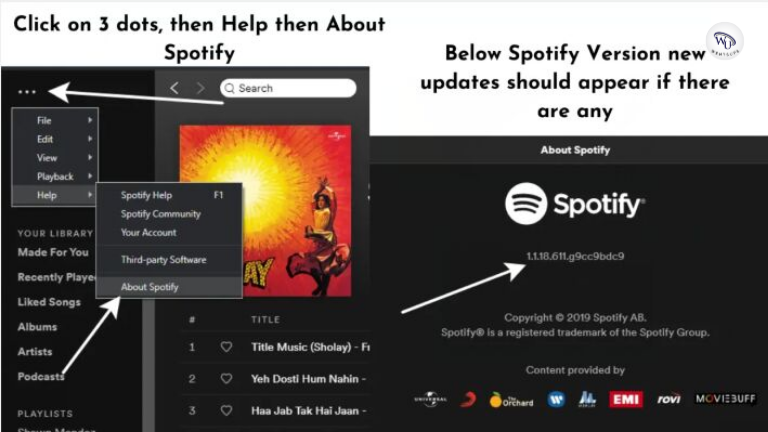
For Windows and Mac (Spotify App):
- Open the Spotify desktop app.
- In the top-left menu, click Help > About Spotify.
- If an update is available, you’ll see a prompt to update. Click Update Now.
- Restart the app to apply the update.
For Mac (via App Store):
Update Spotify App on Smart TVs
General Steps for Smart TVs:
- Open your TV’s app store (e.g., Google Play Store, Samsung App Store).
- Search for Spotify.
- If an update is available, select the Update option.
- Wait for the update to complete before launching the app.
Note: Some smart TVs update apps automatically. Check your settings to enable auto-updates.
Update Spotify on Gaming Consoles (Xbox/PlayStation)
- Open the app store or library on your gaming console.
- Locate the Spotify app.
- If an update is available, select the Update option.
- Allow the update to complete before reopening Spotify.
Update Spotify on Wearables and Smart Speakers
Wearables (e.g., Smartwatches):
- The Spotify app on your smartwatch is updated through your connected smartphone. Ensure your phone’s Spotify app is updated.
Smart Speakers (e.g., Alexa, Google Home):
- Updates happen automatically through the cloud. Ensure your speaker firmware is up to date for compatibility.
Troubleshooting Common Issues
If you face issues while updating Spotify, try these solutions:
- No Update Option Available:
- Check your internet connection.
- Ensure your device’s app store cache is cleared.
- Restart your device and try again.
- Update Fails to Install:
- Uninstall Spotify and reinstall the latest version from the app store.
- App Not Working After Update:
- Clear Spotify’s cache or app data.
- Restart your device.
Additional Tips to Simplify Updates
- Enable Auto-Updates:
- Saves time and ensures you always have the latest version of Spotify.
- Check Storage Space:
- Lack of storage may prevent updates. Free up space if needed.
- Stay Informed:
- Keep an eye on Spotify’s release notes to learn about new features and improvements.
Also Check: How to Use DJ Apps That Integrate with Spotify
FAQs
How Do I Know If Spotify Is Updated?
Open Spotify and go to Help > About Spotify (desktop) or check the app version in your phone settings. Compare it with the latest version listed on the app store.
Will Updating Spotify Delete My Playlists or Downloads?
No, your playlists and downloads remain intact after updates.
What Happens If I Don’t Update Spotify?
You may miss out on new features, experience bugs, or face security vulnerabilities.
Conclusion
Updating the Spotify app is essential for enjoying a seamless music experience. Whether you’re on a smartphone, desktop, or smart TV, following these simple steps ensures your app is always up to date. Take a moment now to check for updates and keep your music journey uninterrupted!