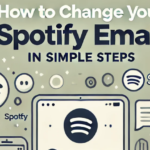Spotify is one of the most popular music streaming platforms, offering millions of songs and playlists at your fingertips. However, its shuffle mode, particularly for Free users, can be frustrating when you just want to listen to your favorite tracks in order. Whether you are a Free or Premium user, this guide will walk you through how to disable shuffle mode and regain control of your music.
What Is Spotify Shuffle Mode?
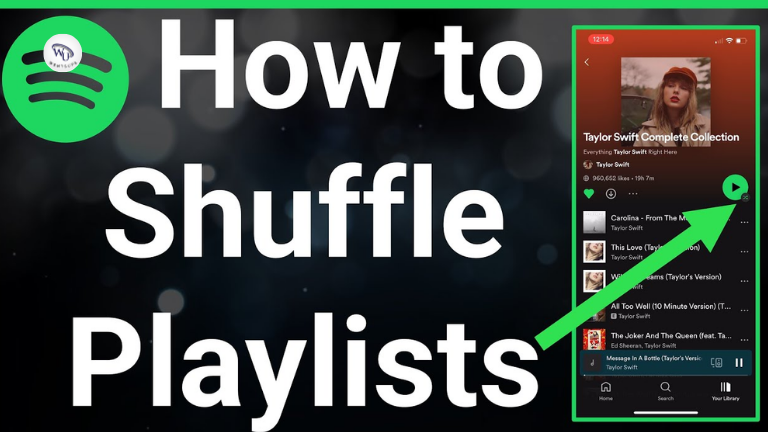
Shuffle mode on Spotify plays songs in a random order rather than sequentially. While this feature adds variety to your listening experience, it can be inconvenient if you want to enjoy a playlist or album in the intended sequence.
For Free users, shuffle mode is the default playback setting for most playlists. Premium users, on the other hand, have the ability to toggle shuffle mode on or off freely.
Also Check: How to Change Your Spotify Email in Simple Steps
How to Disable Shuffle on Spotify Premium
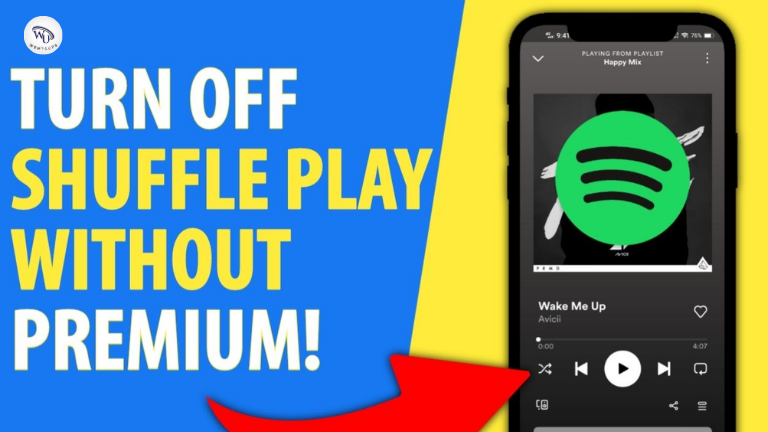
If you’re a Spotify Premium user, disabling shuffle mode is straightforward. Follow these steps for your device:
Mobile App:
- Open the Spotify app and play any playlist or album.
- At the bottom of the screen, tap on the “Now Playing” bar.
- Look for the Shuffle icon (two intersecting arrows) and tap it. The icon should turn gray, indicating shuffle is off.
Desktop App:
- Open Spotify on your computer and play a playlist or album.
- In the bottom playback bar, locate the Shuffle icon.
- Click the icon to disable shuffle mode. It should no longer be highlighted.
Tablet:
- Open Spotify on your tablet and start playing music.
- Access the playback bar at the bottom of the screen.
- Tap the Shuffle icon to turn it off.
Troubleshooting Tips for Premium Users:
- If the Shuffle button isn’t working, ensure your app is updated to the latest version.
- Restart the app or your device if you encounter any bugs.
Is It Possible to Disable Shuffle on Spotify Free?
For Free users, Spotify’s policies restrict playback controls, including disabling shuffle mode. However, there are some workarounds you can try:
Workaround Solutions for Free Users:
- Play Albums Instead of Playlists: Albums often play in order, even for Free users.
- Use Pre-Curated Playlists: Spotify’s curated playlists, such as “Daily Mixes” or “Discover Weekly,” may play songs in a more structured sequence.
- Upgrade to Spotify Premium: The most effective way to disable shuffle mode and unlock additional features is by upgrading to Premium. Spotify frequently offers free trials and discounts for new users.
Why Does Spotify Restrict Shuffle Mode for Free Users?
Spotify’s shuffle restriction for Free users is part of its business model. By offering limited features, Spotify encourages users to upgrade to Premium for full control over playback, better sound quality, and an ad-free experience.
| Feature | Free Plan | Premium Plan |
|---|---|---|
| Playback Control | Shuffle-only | Full control (disable shuffle) |
| Sound Quality | Standard | High-quality |
| Offline Playback | Not available | Available |
| Advertisements | Frequent ads | No ads |
Alternative Solutions to Manage Spotify Playback
If disabling shuffle is a priority, here are some alternatives:
Upgrade to Spotify Premium:
- Benefits of Premium:
- Disable shuffle mode.
- Download songs for offline listening.
- Enjoy ad-free music and high-quality sound.
- Promotions: Look out for Spotify’s offers, such as a 1-month free trial or student discounts.
Use Third-Party Tools:
- Apps like NoteBurner allow you to download Spotify songs for offline playback. However, use these tools responsibly and adhere to Spotify’s terms of service.
Pro Tips for Spotify Users
Optimize Your Playlists:
- Arrange songs in your preferred order before playing.
- Create smaller playlists to avoid excessive shuffling.
Use Keyboard Shortcuts (Desktop):
- Toggle Shuffle:
Ctrl + S(Windows) orCommand + S(Mac). - Skip Track:
Ctrl + Right Arrow(Windows) orCommand + Right Arrow(Mac).
Explore More Premium Features:
- Enable crossfade for smoother transitions between songs.
- Download your favorite playlists for offline listening.
Also Check: How to Fix Spotify Group Sessions Not Working in 2025
FAQs
Can Free users disable shuffle mode?
No, Spotify Free users are restricted to shuffle playback for most playlists. However, albums and curated playlists may offer more control.
How can I tell if shuffle mode is on?
The Shuffle icon (two intersecting arrows) will be green if it’s enabled. Tap it to toggle the mode.
Are there any legal third-party apps to control Spotify playback?
Third-party apps exist but may violate Spotify’s terms of service. Upgrading to Premium is the safest option.
Conclusion
Disabling shuffle mode on Spotify can significantly enhance your listening experience. While Premium users can easily toggle shuffle off, Free users have limited options but can explore workarounds. Upgrading to Spotify Premium remains the best solution for full playback control, better sound quality, and an ad-free experience.