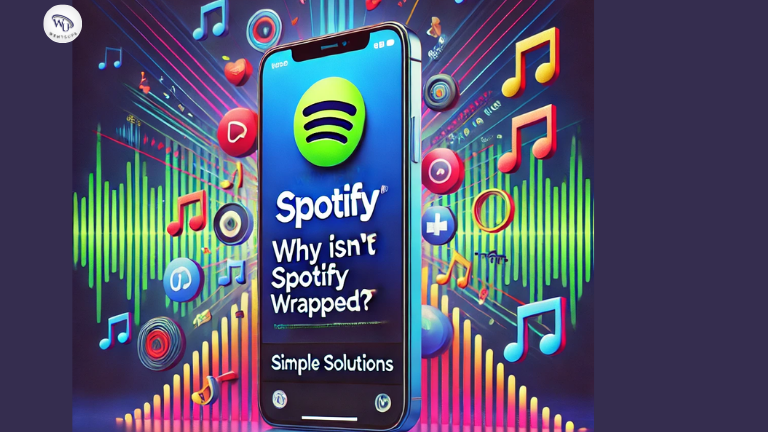Spotify Wrapped is one of the most anticipated features for music lovers every year. It offers a personalized summary of your listening habits, favorite tracks, artists, and genres. However, many users face the frustrating issue of Spotify Wrapped not showing up. If you’re one of them, don’t worry! This guide will help you resolve the problem and get your Wrapped back in no time.
What is Spotify Wrapped?
Spotify Wrapped is an annual feature by Spotify that provides users with an interactive and shareable summary of their music listening trends over the past year. It’s typically released in early December and showcases:
- Top artists and songs you listened to.
- Total listening hours.
- Your favorite genres.
Wrapped is an exciting way to celebrate your music journey and share it with friends on social media. However, technical glitches or user-related issues can sometimes prevent it from appearing.
Also Check: How to Change Your Spotify Email in Simple Steps
Why Is Spotify Wrapped Not Showing Up?
Before diving into fixes, it’s essential to understand why this issue occurs. Common reasons include:
1. Outdated Spotify App
An old version of the app might not support Wrapped or have bugs that prevent it from appearing.
2. Insufficient Listening Data
Spotify requires a certain amount of listening data to generate Wrapped. If you haven’t streamed enough songs, Wrapped might not be available.
3. Privacy Settings
Incorrect account settings may restrict Spotify from collecting your listening data, which is essential for Wrapped.
4. Server Overload
During the Wrapped launch, Spotify servers experience heavy traffic. This can sometimes delay Wrapped’s availability.
5. Device Compatibility Issues
Certain devices or outdated operating systems may not fully support Spotify’s latest features, including Wrapped.
How to Fix Spotify Wrapped Not Showing Up
Follow these step-by-step solutions to troubleshoot and resolve the issue:
1. Update the Spotify App
Ensure that your app is updated to the latest version, as updates often fix bugs and introduce new features.
Steps:
- For Android: Open the Google Play Store, search for Spotify, and tap “Update.”
- For iOS: Go to the App Store, find Spotify, and select “Update.”
2. Check Your Listening Data
Spotify Wrapped requires at least:
- 30 tracks played for over 30 seconds.
- Songs from at least 5 unique artists.
If you’ve been a light listener, consider streaming more to meet these requirements for future Wrapped releases.
3. Clear Cache and Data
Corrupted cache files can prevent Wrapped from displaying correctly. Clearing the cache can resolve this issue.
Steps:
- Go to your device’s settings.
- Navigate to the “Apps” section and select Spotify.
- Tap “Clear Cache.”
4. Log Out and Log Back In
Sometimes, a simple log-out and log-in can refresh your account and make Wrapped visible.
Steps:
- Open Spotify and go to Settings.
- Scroll down and select “Log Out.”
- Log back in using your credentials.
5. Access Wrapped Manually
If Wrapped isn’t appearing on your home screen, you can access it manually using Spotify’s search bar.
Steps:
- Open Spotify and go to the search bar.
- Type “spotify:datastories:wrapped” and hit enter.
6. Switch Devices
If Wrapped doesn’t work on one device, try accessing it from another, such as a desktop or tablet.
7. Reinstall the App
If none of the above solutions work, reinstalling Spotify can resolve deeper issues.
Steps:
- Uninstall Spotify from your device.
- Restart your device.
- Reinstall Spotify from the Play Store or App Store.
Preventing Spotify Wrapped Issues in the Future
To ensure you don’t face these problems next year, follow these tips:
1. Stream Regularly
Make sure to stream enough music throughout the year to meet Wrapped’s data requirements.
2. Update Spotify Frequently
Keep your app updated to avoid missing out on new features and fixes.
3. Enable Data Collection
Ensure that your privacy settings allow Spotify to collect listening data:
- Go to Settings > Privacy > Data Collection.
- Enable all relevant toggles.
4. Avoid App Overload
Clear your app’s cache periodically to prevent data buildup.
Also Check: How to Turn Off Shuffle Mode on Spotify Free & Premium 2025
FAQs
Why is Spotify Wrapped not showing up even after updating the app?
Check your listening data. If you haven’t met the required thresholds, Wrapped might not generate for your account.
Can I access Wrapped on the web version of Spotify?
Yes, you can visit Spotify’s official Wrapped page using a web browser.
Why is my Wrapped missing some data?
Data gaps can occur if you used a different account or didn’t stream enough music during the year.
Conclusion
Spotify Wrapped is a fun and interactive way to relive your music journey, but issues like Wrapped not showing up can be frustrating. By following the steps outlined above, you can quickly troubleshoot and resolve the problem. For future Wrapped releases, ensure you meet Spotify’s data requirements and keep your app updated. Enjoy your personalized music highlights and share them with the world!