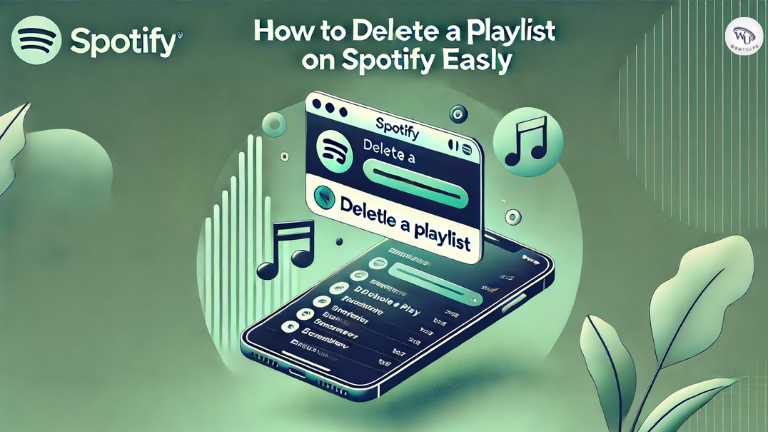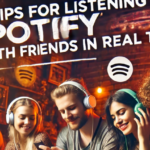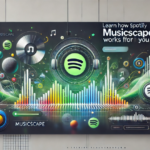Spotify offers one of the best ways to curate and manage your favorite music, but sometimes, you might end up with playlists you no longer need. Whether you’re looking to clean up your library or declutter your listening experience, deleting a playlist is a simple and straightforward process. In this guide, we’ll take you through every step to help you delete a Spotify playlist across different devices, troubleshoot common issues, and make the most of your music organization.
What Are Spotify Playlists, and Why Delete Them?
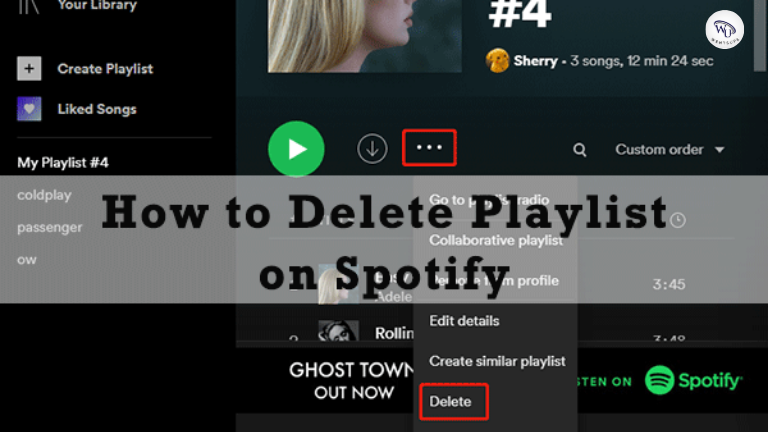
Spotify playlists are personalized collections of songs, podcasts, or other audio tracks that users create to suit specific moods, events, or themes. However, as your music preferences evolve, some playlists might feel outdated or redundant.
Reasons to delete a Spotify playlist:
- You’ve outgrown the playlist’s theme or purpose.
- Duplicate playlists clutter your library.
- You want to reorganize your library for a cleaner experience.
Also Check: Tips for Listening to Spotify with Friends in Real Time
How to Delete a Spotify Playlist: Step-by-Step Instructions
1. On Mobile (iOS & Android)
Deleting a playlist from your smartphone is quick and easy. Follow these steps:
- Open the Spotify app and navigate to “Your Library.”
- Locate the playlist you want to delete.
- Tap on the three-dot menu (…) at the top of the playlist screen.
- Select “Delete Playlist.”
- Confirm your action when prompted.
Once confirmed, the playlist will be removed from your library and will no longer be accessible.
2. On Desktop App
If you use Spotify on your PC or Mac, here’s how to delete a playlist:
- Launch the Spotify desktop app.
- Find the playlist in the left-hand sidebar of your library.
- Right-click on the playlist you wish to delete.
- Select “Delete” from the dropdown menu.
- Confirm the deletion when the pop-up window appears.
This method is ideal for users who manage their playlists on larger screens.
3. On Spotify Web Player
For those using Spotify’s web interface:
- Open the Spotify Web Player in your browser and log in to your account.
- Go to the playlist section in your library.
- Click on the playlist you want to delete.
- Select the three-dot menu, and choose “Delete Playlist.”
- Confirm to complete the process.
The web player offers similar functionality to the mobile app, making it a versatile option.
Common Issues and Troubleshooting

While deleting a Spotify playlist is usually seamless, users may encounter a few issues:
1. Unable to Delete a Playlist:
- Ensure you’re logged into the correct account.
- Check if the playlist is a collaborative one created by another user. In such cases, you can only leave the playlist, not delete it.
2. Syncing Problems:
- Sometimes changes made on one device don’t sync across others. To resolve this, refresh your app or log out and back into your account.
3. Playlists Reappear After Deletion:
- If your playlists keep reappearing, clear your app cache and try again.
Tips for Better Playlist Management
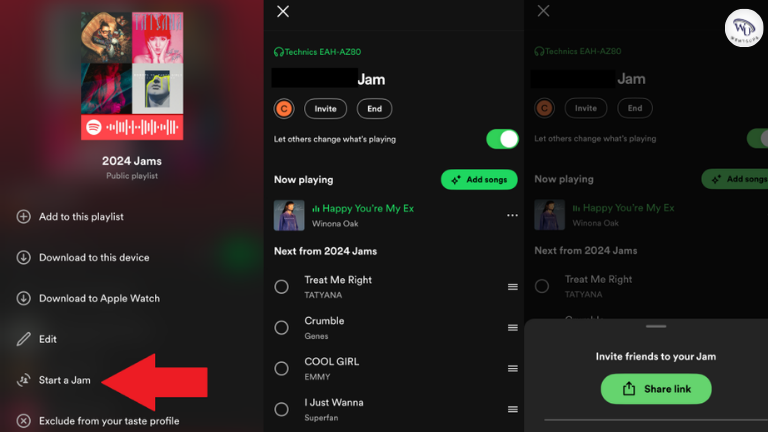
Instead of outright deleting playlists, consider these alternatives for better organization:
- Archiving: Move older playlists into folders instead of deleting them.
- Renaming: Update the playlist name to reflect new themes or purposes.
- Using Playlist Folders: Create folders to group playlists by genre, mood, or activity.
Here’s a simple example of how folders can help:
| Folder Name | Playlists |
|---|---|
| Workout | Cardio Mix, Strength Training |
| Relaxation | Chill Vibes, Sleep Sounds |
| Party | Hits 2024, Throwback Tunes |
Also Check: How to Increase Bass on Spotify for Better Sound Quality
Frequently Asked Questions
Can I recover a deleted playlist?
Yes, Spotify allows you to recover deleted playlists within 90 days. To restore a playlist:
- Log in to your Spotify account on a web browser.
- Go to the “Account Settings” section.
- Click “Recover Playlists.”
- Select the playlist you want to restore and click “Restore.”
What happens to followers of a deleted playlist?
Followers lose access to the playlist once it’s deleted. If it’s a collaborative playlist, other collaborators will no longer see it.
Can I delete Spotify’s pre-made playlists?
No, playlists curated by Spotify (like “Discover Weekly”) cannot be deleted. You can, however, remove them from your library.
Conclusion
Deleting a Spotify playlist is a straightforward process, whether you’re using the mobile app, desktop, or web player. By following this guide, you can easily declutter your library and focus on the playlists that matter most to you. Remember, Spotify also offers options to recover deleted playlists and manage them creatively, so you don’t have to lose your favorite tunes forever.