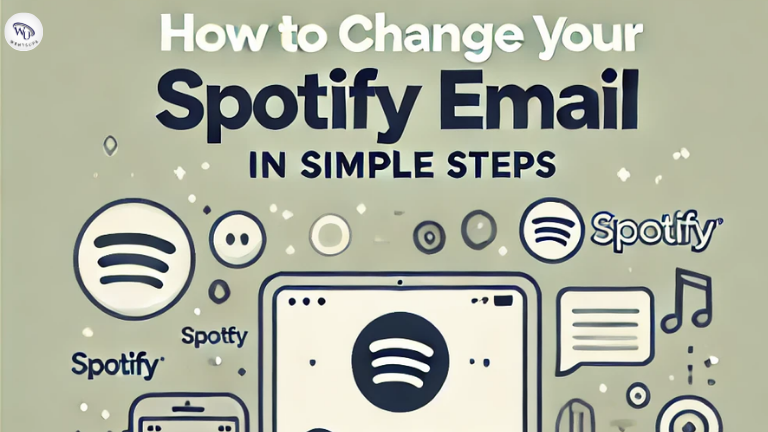Changing your Spotify email is a simple process that ensures your account remains secure and your communications with Spotify reach the right inbox. Whether you’re upgrading your email or moving to a new one, this guide will help you update your email in just a few minutes.
Why You Might Need to Change Your Spotify Email
Before we dive into the steps, let’s explore why you might need to update your Spotify email address:
1. Lost Access to Your Old Email
- If you no longer have access to the email linked to your Spotify account, it’s crucial to change it to avoid missing important notifications or losing account recovery options.
2. Switching to a New Email Account
- Many users change their email address when they switch to a more active or secure email account. This is also a common reason for updating your contact information.
3. Enhancing Account Security
- For better security, especially if your old email account has been compromised or is no longer secure, updating your Spotify email is essential.
4. Managing Spotify Communications
- If you’re missing out on essential updates, offers, or playlists, changing your email to a more frequently checked address ensures you stay informed.
Also Check: What Makes Spotify Slow and How to Improve It
How to Change Your Spotify Email (Step-by-Step Guide)
Changing your Spotify email is straightforward, and whether you’re using a desktop or mobile app, the process is the same. Here’s how you can do it in minutes.
On Desktop (Web Browser)
Step 1: Log in to Your Spotify Account
- Open a web browser and go to Spotify’s Account Page. Log in with your current credentials.
Step 2: Go to Account Overview
- After logging in, click on your profile name in the top-right corner of the page. From the dropdown menu, select “Account.”
Step 3: Edit Your Profile
- In the Account Overview section, click on the “Edit Profile” button.
Step 4: Update Your Email Address
- In the Email field, enter your new email address. Ensure the email you provide is correct and accessible.
Step 5: Confirm Changes
- You will be asked to enter your current password to confirm the change. After entering it, click “Save Profile” to update your email.
Step 6: Check Your Inbox
- Spotify will send a confirmation email to both your old and new email addresses. Make sure to check both inboxes to confirm the change.
On Mobile (Spotify App)
Step 1: Open the Spotify App
- Launch the Spotify app on your mobile device and tap on the gear icon for settings.
Step 2: Go to Your Profile
- In the settings menu, tap on your profile name, then tap “Edit Profile.”
Step 3: Update Email
- In the Email field, enter your new email address and enter your password to confirm.
Step 4: Save Changes
- Tap “Save” to complete the update. A confirmation email will be sent to your new email address.
Troubleshooting: What to Do If You Encounter Issues
Sometimes, things don’t go as smoothly as planned. If you run into issues, here are solutions to common problems:
1. Unable to Log In to Your Account
- If you’ve forgotten your Spotify password or can’t access your email, you can recover your account by clicking on the “Forgot your password?” link on the login page. Follow the instructions to reset your password via your old email or an alternative method.
2. Email Not Updating
- If your email doesn’t update, double-check for any typos in the email address. Also, ensure that the email isn’t already linked to another Spotify account.
3. Not Receiving the Confirmation Email
- If you don’t receive the confirmation email, check your spam or junk folder. Make sure that the email address you entered is correct.
Alternatives: What If You Can’t Change Your Spotify Email?
In some cases, changing your Spotify email may not be as straightforward. If that’s the case, here are a few alternatives:
1. Contact Spotify Support
- If you’re facing any difficulties, you can contact Spotify’s customer support team. They can assist with account recovery or issues related to changing your email address.
2. Create a New Account
- If you can’t update your existing email, consider creating a new Spotify account with your new email address. If you have a Premium subscription, you may need to cancel and re-subscribe using your new email.
3. Merge Accounts
- If you have multiple Spotify accounts, you can manage them by linking them or merging them. Spotify support can help you with this process.
Best Practices for Maintaining Account Security
Changing your Spotify email is a good start, but there are other important steps to ensure your account remains secure:
1. Use a Strong Password
- After changing your email, make sure you use a strong and unique password for your account. Avoid using easily guessable information.
2. Enable Two-Factor Authentication (2FA)
- For added security, enable two-factor authentication (2FA) on your email account linked to Spotify. This will add an extra layer of protection against unauthorized access.
3. Review Your Connected Apps
- Periodically check the apps and devices connected to your Spotify account and remove any that you no longer use.
Also Check: How to Fix Spotify Group Sessions Not Working in 2025
FAQs
Can I change my email address on Spotify without logging in?
No, you must be logged into your account to change the email address. If you’ve forgotten your password, you can reset it to regain access.
How long does it take for the email change to take effect?
The changes are immediate, but you may need to verify the change via the confirmation email sent to your new address.
Will my playlists or saved songs be affected when I change my email?
No, your playlists, saved songs, and other account data will not be affected by the email change. It’s simply an update to your contact information.
What if I don’t receive the confirmation email from Spotify?
Check your spam folder, and if you still haven’t received it, try resending the confirmation email or contacting Spotify support for assistance.
Can I link the same email to multiple Spotify accounts?
No, an email address can only be linked to one Spotify account at a time. If you wish to link it to a new account, you will need to unlink it from the current one.
Conclusion
Changing your Spotify email is a quick and simple task that can improve your account’s security and ensure you stay updated on important notifications. Whether you’re switching to a new email or just securing your account, following the steps outlined above will help you manage your account with ease.
If you run into any problems, don’t hesitate to reach out to Spotify support for assistance. Stay safe and enjoy your personalized music experience!